Get to know GameFrame¶
How GameFrame works¶
The GameFrame framework is driven by the Objects. You will create objects that contain all the game logic. These objects are then placed in Rooms.
Game Logic
Game Logic is the all the algorithms that make a game work. They govern such things as what happens when a player presses certain keys, or what happens when sepecific object collide with each other, or when the score changes etc.
The image below is a screen shot of the game we will be creating.
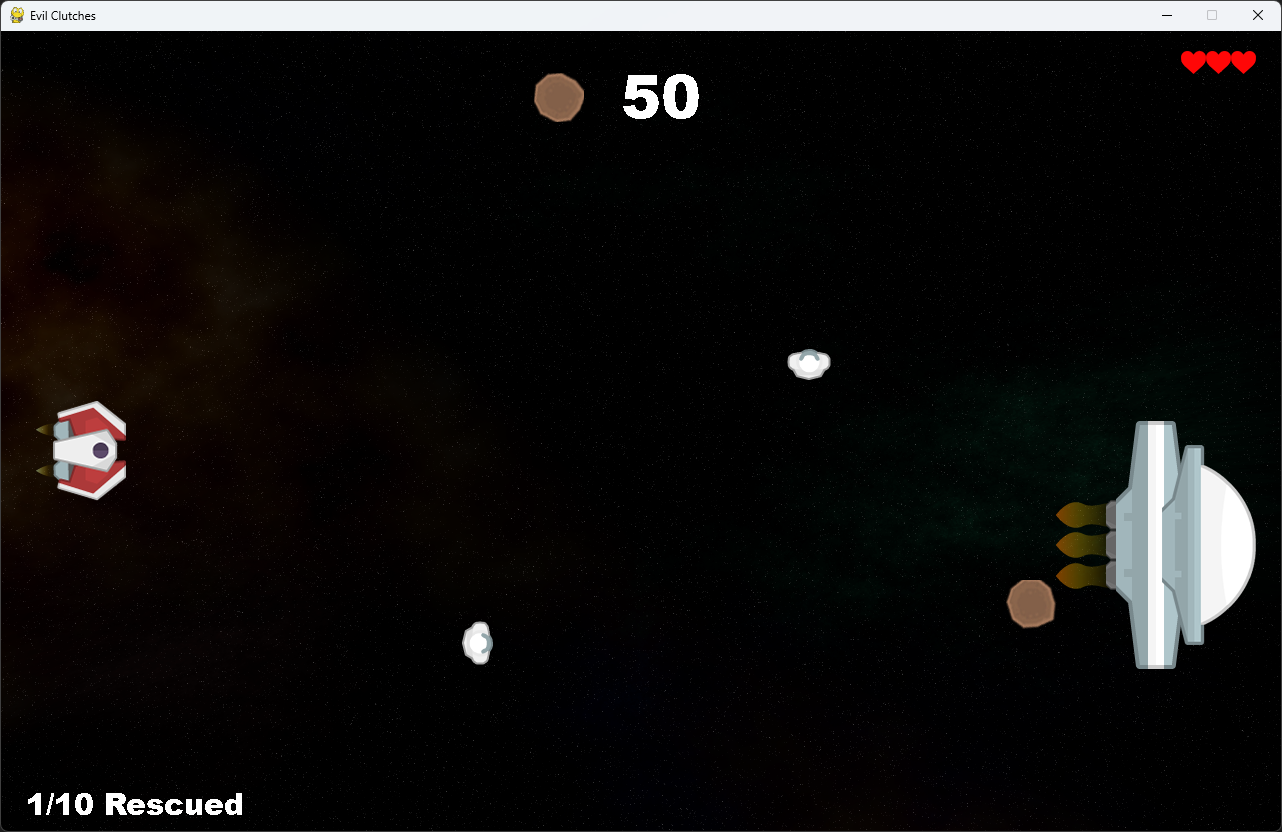
Everything that you see in the screen is an Object:
player’s spaceship on the left
enemy spaceship (called Zork) on the right
asteroids
astronauts
score
player’s lives
the sub-goal tally
They are all inside a Room called GamePlay.
Let’s look a little deeper.
The player’s ship object called Ship contains:
the associated sprite (image)
the logic that deals with the played pressing keys
the logic to prevent the ship from moving outside the upper and lower bounds of the room
the logic that shoot lasers
Other objects have different game logic. For example:
the Zork object determines when asteroids and astronauts spawn
the Asteroid object reduces the players health when it collides with the ship
the Astronaut object increases the score when it collides with the ship
the Laser object destroys asteroids and astronauts when it collides with them.
Therefore, when creating a game in GameFrame we need to think about the object involved and how the interact with each other and the player.
Documentation¶
We will cover many of the features on GameFrame through this tutorial. If you want to dig deeper, or use GameFrame for other purposes, then the full documentation can be found on the GameFrame API page.
File Structure¶
Another important aspect of GameFrame to understand is it file structure and some of the important files within it. Below is an image of the file structure.
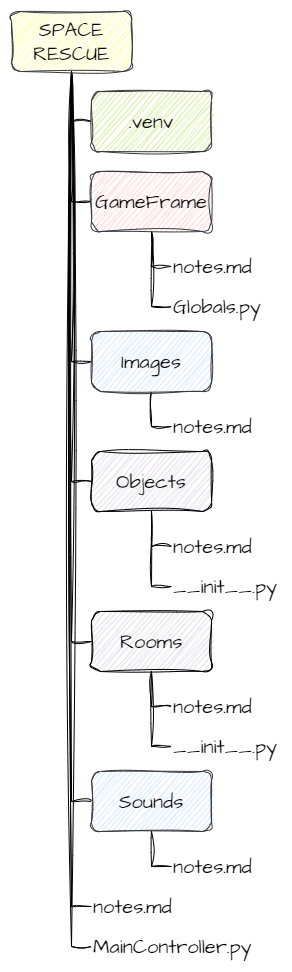
First is the yellow SPACE RESCUE folder. This is called the root folder and it contains everything.
The next folder is the green .venv folder. This folder contains the files for your virtual environment. Visual Studio Code created this when you made your virtual environment.
The rest of the files and folders are part of our GameFrame framework. All the GameFrame folders (root, GameFrame, Images, Objects, Rooms and Sounds) have a notes.md file. These file contain the documentation relevant for that specific folder. The entire documentation can be found on the GameFrame API page.
Next is the red GameFrame folder. This folder is the engine behind GameFrame. It has many files which hold most of the code. The only file you need to be concerned about is the Globals.py file. This file contain the variables that are applicable to the entire program.
The blue Images and Sounds folders contain all the images and sounds that your game uses. They have pre-populated with the assets we need for Space Rescue, but if you want to add more, or if you are using GameFrame for other projects, then this is where the files should go.
The purple Objects and Rooms folders are where you will write most of your code. Your object and room classes will go into these folders in new files. For example, we will be creating a Ship.py file that contains our Ship class in the Objects folder.
Notice that both of the purple folder have a __init__.py file. This is very important. Since our GameFrame files are spread across various folders, we need to link them all together. This is done using the __init__.py files. This means that when you create a new file and class you need to link it to the rest of GameFrame using the __init__.py files. Going back to our previous ship example, we would need to add the following line to the __init__.py in the Objects folder:
from Objects.Ship import Ship
The last file of note is the MainController.py in the root folder. This is the file that you run to start the program.